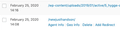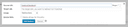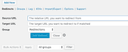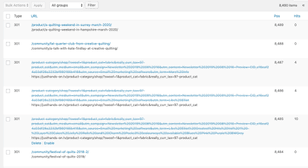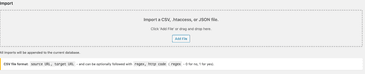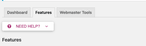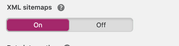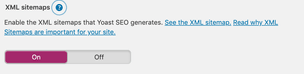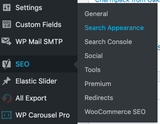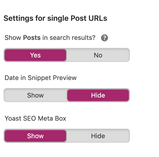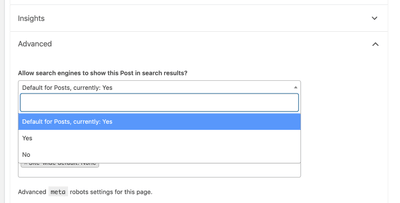What is WooCommerce?
WooCommerce is a WordPress extension designed to add eCommerce features, such as product pages, shopping carts, and more to the traditional blog CMS.
How much does WooCommerce cost, and is it free?
WooCommerce and WordPress is open-source software, meaning you don’t have to pay anything to use it. Because it is free to use WooCommerce and WordPress can save your site running costs; however, you shouldn’t think this means setting up a site on WooCommerce will cost you nothing. While you can customize the costs of running your website, you will have to factor in expenses, such as hosting, themes, and plugin costs.
How to set up WooCommerce?
There are five critical steps to building your WooCommerce shop front.
- First, you will need to install WordPress. WordPress takes about five minutes to install, and you can do this from your chosen host or the word press site directly.
- Second, you will need to choose a theme for your site; you can do this within WordPress selection.
- Third, to add eCommerce functionalities to your site download WooCommerce as a plugin app.
- Fourth, build out your product and content pages. Add any custom extensions functions such as shipping, memberships, and more.
- Fifth, Publish your site!
How to integrate WooCommerce with Google Analytics?
Like many questions on WooCommerce, the answer is to download a new plugin. To add your Google Analytics tracking code to your WooCommerce site, install WooCommerce Google Analytics Pro. This app embeds your tracking code to send detailed data to your GA account.
How to display WooCommerce products by category in WordPress?
Categorising your products is an essential way for your customers and search engine to understand your product range. Adding categories and Subcategories is simple, navigate from your dashboard to products to Categories to add and edit categories. Most themes will display ways to navigate to your categories; however, if you wish to customise, you can navigate to appearance to customise the way they are featured.
How to import products WooCommerce?
It is easy to upload a product list in bulk with product CSV importer and exporter. To use this, you will need to create A CSV list of your products following the extensions formatting, for there it is simple to upload and update products.
What are WooCommerce plugins?
WooCommerce plugins when installed, add extra functionality or features to your site both in the back and front end.
How does the WooCommerce plugin work?
Woocommerce is, in fact, a WordPress plugin that adds e-commerce features to your site. To add additional features to your website, you may have to install other plugins. These plugins seamlessly integrate with your CMS and act as an extension to pre-existing functionality. New plugins are easily installed by navigating to the plugin section and selecting “add.”
What is the difference between a simple and configurable product WooCommerce?
Simple products a product with no variants and featuring one SKU, whereas, a configurable product can house multiple SKUs. Configurable products are designed to display product variations, such as colour, size, and other specs, within one product page.
What are WooCommerce blocks?
WooCommerce blocks are a Layout function for the front of your site. You can use these blocks to feature one product boldly, which can improve CTR to the desired page.
What are WooCommerce breadcrumbs?
Breadcrumbs are the chain of links across the top of a page as you click through a site. These internal links link back to the broader categories you have clicked through to back to until they reach the home page. As SEO’s we use breadcrumbs to improve internal linking and add to the navigability of your site.
Can WooCommerce be used with any theme?
The easiest way to begin on WooCommerce themes already available on WordPress. However, you can work with a developer to make almost any theme compatible with WooCommerce.
Liked the guide? Now, check out our list of some great WooCommerce site here. Got questions? Fill the form below to get in touch with us.