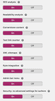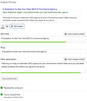Yoast SEO is the most commonly used SEO plugin for WordPress – and rightly so. If set up correctly, the plugin simplifies your SEO process and enables your content to be effectively optimised and indexed.
Our guide below aims to help you set up Yoast properly, and also show you how to use it most efficiently.
If you don’t yet have Yoast for WordPress, then go to “plugins” – “add new” – search “Yoast SEO” – install/activate it. If you do have Yoast, double check it’s updated to the latest version (easy win, then you can continue with the rest of this article)
Setting up your Yoast plugin
Features
SEO Analysis
Having this on will show you a bullet-point checklist of how well optimised your content is, with green/amber/red colours. It’s useful as a guide, however it’s very reliant on your “chosen keyword focus” which isn’t necessarily always the best – take with a pinch of salt, but have it on.
Readability analysis
This shows whether your sentences or paragraphs are too long, whether you’ve used a keyword too many times etc.
Ours is off, purely because we’ve not found it to be very useful and sometimes confusing the writing process. We wouldn’t recommend listening to this part of the tool as it’s not well suited for mobile readers and what the content may mean. Find out more about a mobile-first mindset by getting in touch with us today.
Cornerstone content
This is a “marker” for your most important content. This will then feature as a standalone option on your posts tab/page. You can use if you want to organise your most important content and content you want to analyse regularly etc, for easy access.
Text link counter
This shows the amount of internal links you’ve included in the content. This is good to know as you don’t want to go overboard, but you also want to make sure you’re including them.
We usually recommend to our clients to add 4 internal links for every 1000 words of content, although this varies by post and is just a rule of thumb. It’s more about internally linking as naturally as possible, but not overdoing it.
XML sitemaps
An automatically generated sitemap by Yoast really keeps things simple for you as the Webmaster. Instead of having to create a sitemap manually every now and then, Yoast automatically updates with new content and you can then choose to submit to Google, Bing & so on via your Webmaster tools.
Ryte integration
This detects whether your site is being indexed in search engines. Obviously, you can check this on Google Search Console – but having this added layer of functionality is not a bad thing.
Admin bar menu
This just adds a menu to the WordPress dashboard at the top should you want quick access to your Yoast plugin
How to optimise the Yoast plugin
First you need to do your keyword research for your chosen content topic.
Your chosen keywords should not be the topic or the title, but they should guide the content direction. For keyword research, we always use Semrush or SEOMonitor.
A brief overview of how to conduct keyword research
If you already have a chosen topic in mind, then this process is slightly easier. Just input your topic keyword into the search bar and check the search volume, as well as related keywords and phrase match keywords. This will expand your network of potential keywords.
If you don’t have a topic in mind yet, the best place is to start with competitors. Input a key competitors URL into the bar and have a look at keywords they rank for in the top 10. From this, you can gauge what performs well to an audience you may want to target, but also inspiration for content based on competitors rankings. Then, when you have a topic in mind, follow the first step above.
Back to optimising the Yoast plugin
Now, what you want to do is choose a specific keyword focus. For example, if we’re writing about Yoast, we’ll choose “yoast plugin” to be our chosen keyword. This will then form a base for your metadata.
You want to then write your title tag. Yoast will automatically place a “template” if you leave any of this unfinished, but it is recommended you manually fill out these sections moving forward. Our recommended title tag layout to clients is “Relevant Title & Keyword | Brand Name”. So for example, our title tag for this article is How To Optimise Your Yoast Plugin For WordPress | NOVOS.
You want to keep the length within the green bar, and also include your target keyword in the title tag.
Next, when you move on to write the meta description, you’ll again see there is a template already in there for you. You should once again complete this manually yourself.
Your meta description should be treated as both an “executive summary” of the content on the page, but also a “mini advert” to lure people in to your page. Here’s an example of our meta description for this article illustrating the above in practice:
You want to make sure that you include your target keyword in the meta description and keep it simple – don’t repeat things and don’t venture outside of the green bar.
For the slug, this will automatically be chosen based on the header of the article. If you choose to change this, make sure to do this before you publish the article. Keep it short, sweet and relevant – and where possible, include the target keyword again.
Should you need to amend the slug after you’ve published the post, you need to properly implement a 301 redirect – we’ll save this for a separate article!
Should I purchase premium Yoast or not?
Honestly, I’ve used the premium package before but didn’t see much more in the way of benefits for the cost. I’ve been told there are benefits for usability, but even when I worked at an online magazine churning out multiple articles a day, there was no need for it and we saw results regardless!
If you’re looking for simply an SEO companion to help you with your metadata and content structure, don’t spend money on Yoast. We now always just use the free, non-premium version of the tool.
If you’re after something more in-depth, and you want to use Yoast as your primary indexation tool and you use it many times a day, then perhaps I would recommend you look into paid version of the tool.