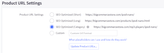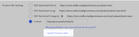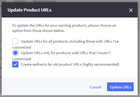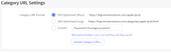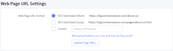There are many reasons we’d recommend that you customise your URLs, for example:
- Create SEO-friendly URLs – we don’t like lots of subfolders if they’re unnecessary, random numbers, & ultimately we want the URL to simply state what the page is about which sometimes doesn’t need a long URL string
- You’re migrating from another platform & want to keep the structure you currently have, so you may be looking for a way to maintain the URL structure to reduce the need for redirects
- Changing/adding international folders e.g. /gb
On BigCommerce, you can change URLs by accessing URL structure settings which can be found by going to Store Setup > Store Settings, then the URL structure tab.
Below, we’ll go through how to change individual page type URLs on BigCommerce.